Manage Account Members
This article will explain how an Account Administrator can manage members once created in SwissMetrics. Account Administrators have the ability within each Member's profile (with the exception of other Account Administrators) to:
-
Change A Password
-
Login As A Member
-
Disable & Enable
-
Lock Member
-
Remove A Member
To access these options, an Account Administrator must go to the Account Member area in the dashboard then click on the Member's name to access their member panel. In the member panel, select the 3 dots icon in the top right-hand corner as shown below:
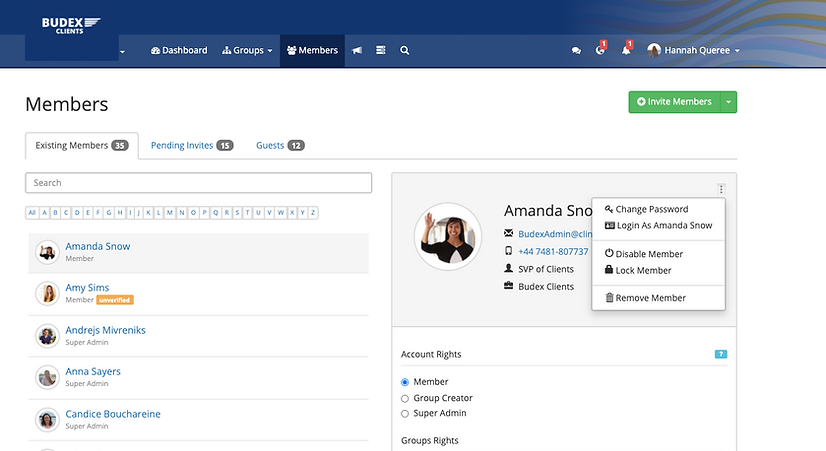
How to change a password
All members have the ability to change their own password by entering into the portal login screen their email address and hitting "Forgotten Password?" However, sometimes you may need to reset a password for them. To do this, take the following steps:
-
Navigate to the Account Members area
-
Select the member name
-
Click on the dropdown in the top right corner
-
Select 'change password'
-
Enter the desired password
-
Hit Update

How to Login as Member
From time to time, you may need to login as one of your account members. This may be to check the groups & content they have access to or to troubleshoot a problem they are experiencing. This is a handy tool to use when setting up your account for the first time, trying a new use case within your business or onboarding a new client.
To do this, take the following steps:
-
Navigate to the Account Members area
-
Select the member name
-
Click on the dropdown in the top right corner
-
Select 'Login as member's name'
-
You will immediately be navigated to their view
To navigate back to your account, simply navigate to their profile and select the dropdown menu then choose "Sign out from Member's name":

How To Disable/Enable A Member
If you've created a member before you were ready to onboard them or need more time to set up their access with permissions, you can use the disable function to inactive their access to your account. This is a useful tool when setting up members in a group before onboarding as the member account is available to choose for permissions in content.
To use the disable function, take the following steps:
-
Navigate to the Account Members area
-
Select the member name
-
Click on the dropdown in the top right corner
-
Select 'Disable'
-
You will immediately see a message on the profile that they have been "disabled"
If that member had previously been active, upon trying to login they will receive a message similar to:

To enable a member, simply to the same place & click "enable" to give them access again.

Once the member has been enabled, use the Send Activation Link option to alert the member that they have been invited to the account. As an Account Administrator, you can edit the message before it goes to the Member.

The member will receive an invitation to have access to your account. See below:

How to lock a member
Locking a member is an alternative to deleting a member. If you'd like to keep the activity of a member, however limit their ability to access the account then using Lock Member is the option you'd like to use.
To use the lock function, take the following steps:
-
Navigate to the Account Members area
-
Select the member name
-
Click on the dropdown in the top right corner
-
Select 'Lock'

To Unlock the Member, simply go back to the same place and select "Unlock Member" to restore their access.

Remove Member from Account
Members that no longer should be part of your SwissMetrics account can easily be removed by an Account Administrator.
To begin the process, the Account Administrator will access the Members Area of the account. Navigate to the appropriate member's name. Click on member's name to open the Member's capabilities & assignment profile then take the following steps:
-
Remove access of members to each assigned group by clicking on the 'x' icon
-
Click on 3 dots and select the "Remove member" trash can icon. This will remove the member from the Account level.
-
Select Update

